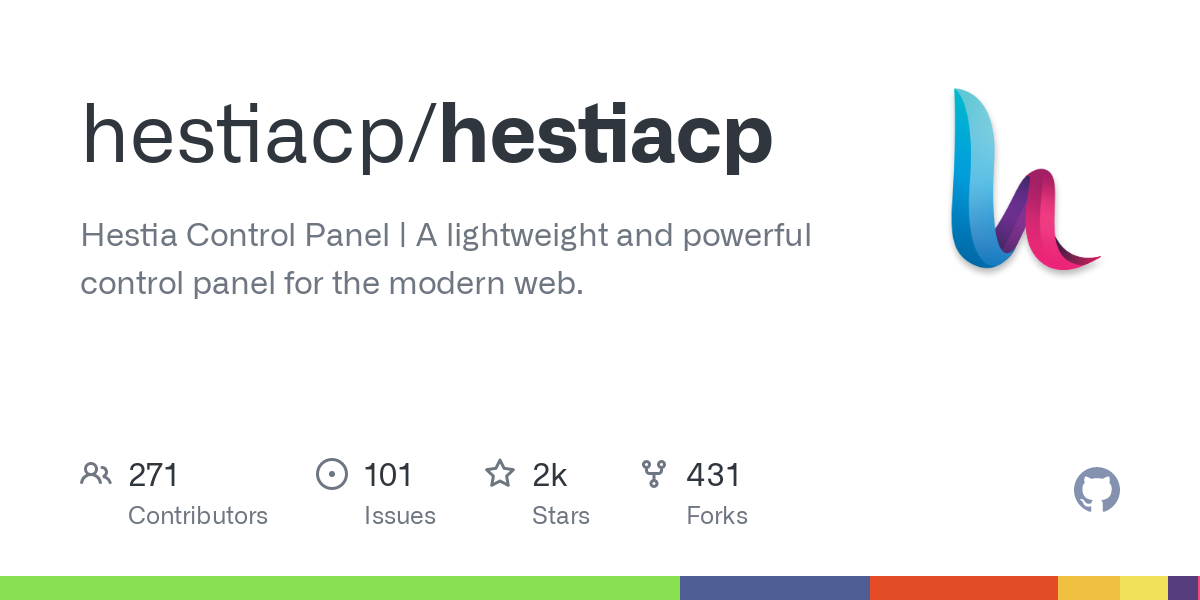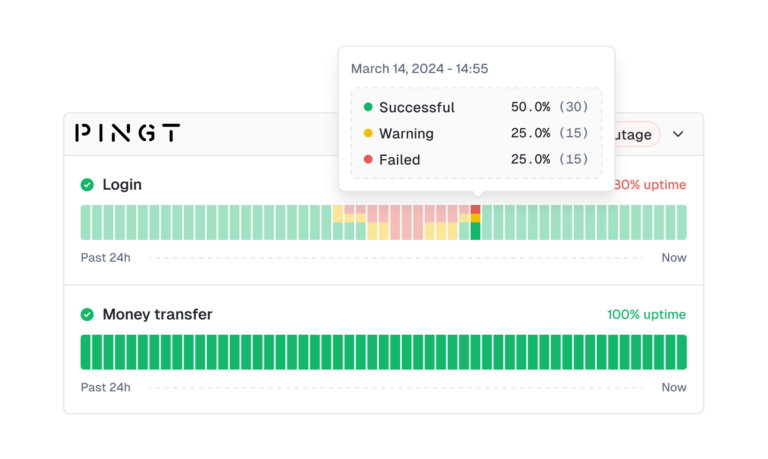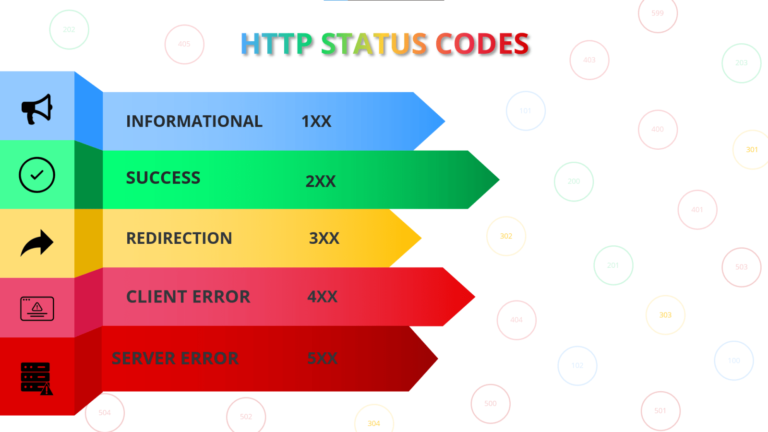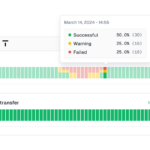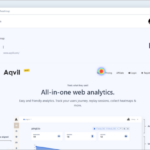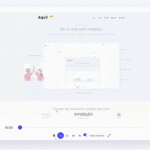When you go to the panel URL with port 8083 — you can see an SSL error in your browser.
Here’s what you can do to fix that:
1. If you don’t have a WEB domain — add a WEB Domain in the panel. I will use my domain codebe.com for example.
2. Go to WEB domain edit which one uses for the panel:
 3. Enable SSL certificate for domain:
3. Enable SSL certificate for domain:
 4. Connect to your server over SSH.
5. Get information for changing the Hestia-Nginx config. Copy the full path to the certificate and key for your domain, for example, I have this path:
And I have these files in the current directory:
6. Open the file in your favorite text editor:
7. Change parameters for the Hestia-Nginx server:
8. Restart HestiaCP:
Well done boys!!
4. Connect to your server over SSH.
5. Get information for changing the Hestia-Nginx config. Copy the full path to the certificate and key for your domain, for example, I have this path:
And I have these files in the current directory:
6. Open the file in your favorite text editor:
7. Change parameters for the Hestia-Nginx server:
8. Restart HestiaCP:
Well done boys!!
 3. Enable SSL certificate for domain:
3. Enable SSL certificate for domain:
 4. Connect to your server over SSH.
5. Get information for changing the Hestia-Nginx config. Copy the full path to the certificate and key for your domain, for example, I have this path:
4. Connect to your server over SSH.
5. Get information for changing the Hestia-Nginx config. Copy the full path to the certificate and key for your domain, for example, I have this path:
/home/user/conf/web/site/ssl
cert.crt key.key
/usr/local/hestia/nginx/conf/nginx.conf
....
server {
....
ssl_certificate /home/user/conf/web/site/ssl/cert.crt;
ssl_certificate_key /home/user/conf/web/site/ssl/key.key;
....
}
....
service hestia restart
Post Views: 827